Editor
Nearly every IDE and Editor supports JavaScript more or less. In fact you can also
use just the simplest editor like vi.
But the editor still plays a major role in writing good code.
Editors often allow
- syntax highlighting
- code completion
- syntax checking
- integrated linter
- integrated git
- and more...
Select the editor which have all the tools you need and is appealing and easy to use in its behavior for you.
1. Atom
After using Sublime Text 3 for some time I was impressed about Atom. Atom is mostly based on JavaScript itself to be easy expendable with plugins. Because of that there are a lot of extensions for nearly every language and need. Now atom really grew to a full fledged IDE.
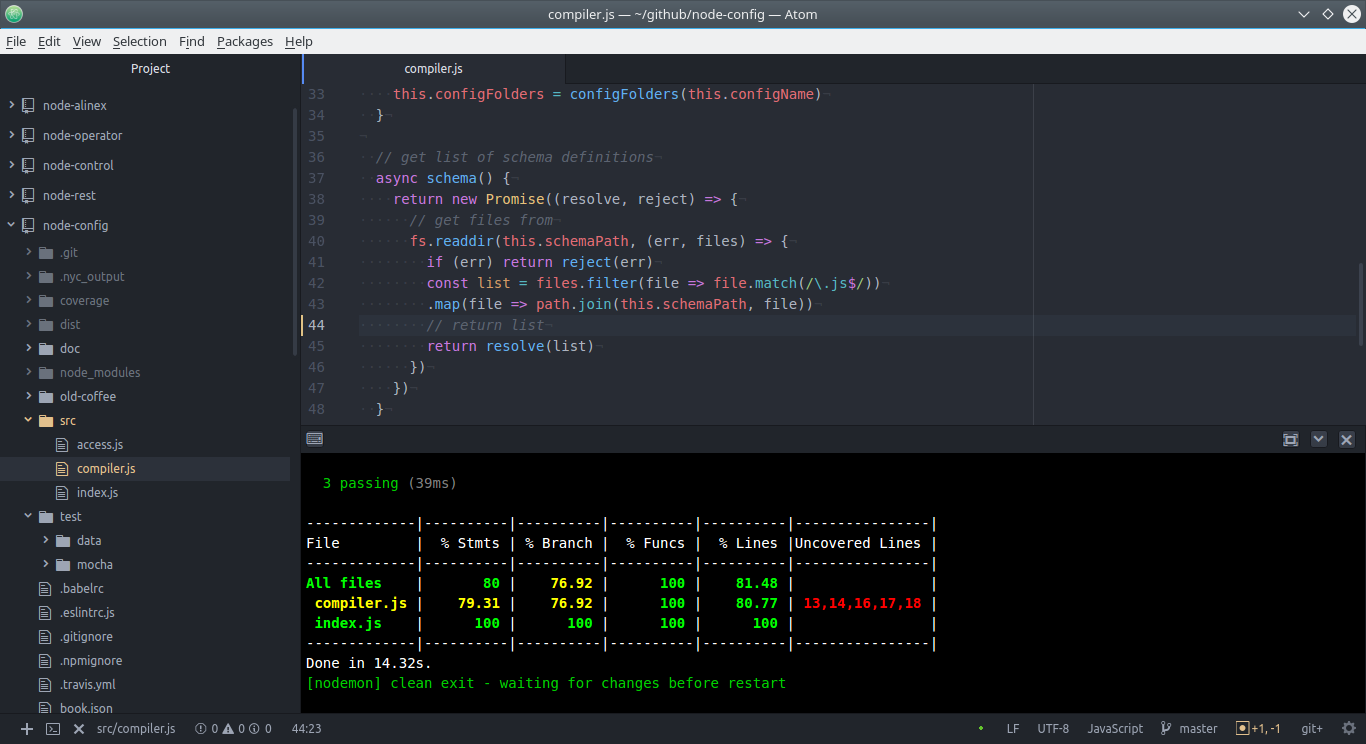
1.1. Installation
That is an easy task, only download and install it directly from their homepage.
After that you may install the needed plugins, but only install what you really needs
else it may get bloated. To reset everything remove the directory ~/.atom.
1.2. General Plugins
- atom-ide-ui - tools for ide
- character-table - to easy find any utf character
Maybe also
- project-manager - helps to switch between different workspaces
- highlight-selected - show all occurrences of the selected text
- markdown-pdf - transform markdown into pdf
- pdf-view - view pdf files inline
- open-in-browser - to open html from the project tree
- keybinding-cheatsheet - display possible keys
- tool-bar-atom - customizable toolbar
1.3. Programming
- docblockr - helper to write inline documentation
- todo-show - opens a pane for all todos
- split-diff - shows visual diff between split panes
- atom-beautify - highlight some included languages
- pigments - color display on definition
- platformio-ide-terminal - integrated console
- atom-ternjs - auto completion
- linter-json-lint - JSON linter
TypeScript
- ide-typescript - language support
- linter-tslint - TypeScript linter
ES.Next & Co
- linter-eslint - included linting
- flow-ide - to lint flow syntax and autocomplete
- autocomplete-modules - for require/import auto completion
Also there are language and linter plugins for nearly every language and script you use.
2. Basic Shortcuts
At first it is very easy and a lot like sublime. The major shortcut to know for a
command search is: Ctrl+Shift+p
Additionally the following may be helpful:
Ctrl-\will toggle the file tree viewAlt-\switch focus to/from tree viewCtrl-Topen fuzzy find for files in current projectCtrl-Bopen fuzzy search to search in open filesAlt-Shift-Pswitch projects (using project-manager)
2.1. Editing
Move Cursor
Ctrl-Leftmove to beginning of wordCtrl-Rightmove to end of wordCtrl-Ggo to line (line:column)
Edit
Ctrl-Up/Ctrl-Downmoves the current line or selected lines up/down
Multi cursor
Alt-Shift-Up/Alt-Shift-Downadds another cursor one line above/belowStrg-Clickadd or remove another cursorStrg-D/Strg-Uad and remove cursor at the next match of selected wordESCto remove multi cursor and go back to a single one
Maybe extend the key mapping with the following:
'.platform-linux atom-text-editor':
'shift-alt-L': 'editor:split-selections-into-lines'
2.2. Code Specific Helpers
Show Help
Ctrl-Shift-Mshows a rendered preview (realtime)Alt-Shift-Tshows the todo list (using todo-show)
2.3. Using Git
Modify
Ctrl-Shift-Hshow menu of all git commandsCtrl-Shift-Aadds new filesCtrl-Shift-A Sshow status of filesCtrl-Shift-A Ccommit changes (give a message and save Ctrl-S)Ctrl-Shift-A Padd all changed files and commit + push to remote